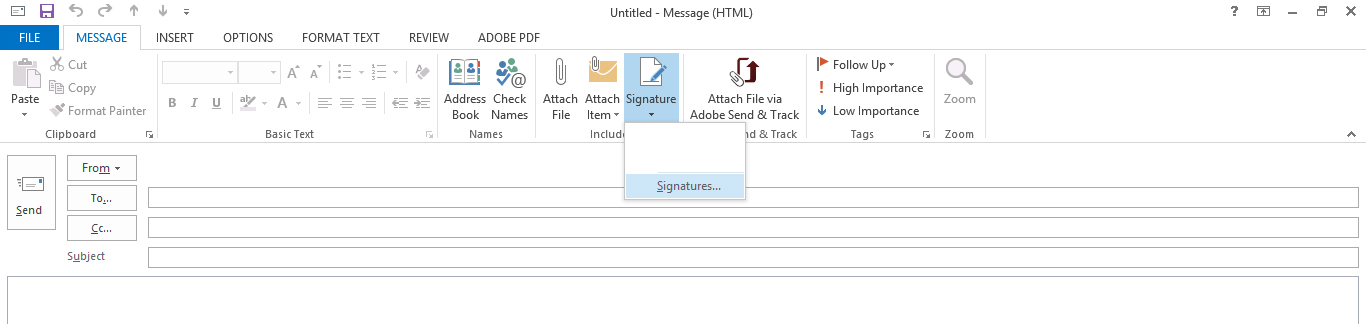Set up a signature to appear automatically in every email you send
On the Home tab, click New Email.
Click the Message tab.
In the Include group, click Signature, and then click Signatures.
Under Choose default signature, in the E-mail account list, click an email account to associate with the signature.

In the New messages list, select the signature that you want to include / Copy and past the signature.
If you want a signature to be included when you reply to or forward messages, in the Replies/forwards list, select the signature. Otherwise, click (none).