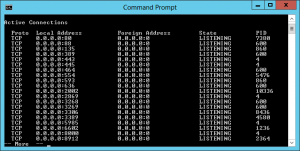The first step is to use a command-line tool to see what ports are in use, and use a special flag that tells us which port is assigned to each Windows process identifier number. Then we can use that number to look up exactly which process it is.
Open up a command prompt and type in the following you may have to open in Administrator mode to see all processes:
netstat -aon | more
If you look on the right-hand side, you’ll see where I’ve highlighted the list of PIDs, or Process Identifiers. Find the one that’s bound to the port that you’re trying to troubleshoot—for this example, you’ll see that 0.0.0.0:80, or port 80, is in use by PID 4708.
Now you can simply open up Task Manager—you might have to use the option to Show Processes for All Users, and then you’ll be able to find the PID in the list. Once you’re there, you can use the End Process, Open File Location, or Go to Service(s) options to control the process or stop it.